Radiant CMS
One of the hardest parts of designing a website is figuring out how to manage the content – the text, images, graphics, and various other elements that make up a website. It’s usually a trade-off between “how easy can we make it” and “how powerful do we need it”. In the past, I’ve hacked blogging engines like Typo and WordPress into pretty good content management systems. But the problem with blogging engines is that they’re not meant for managing web pages – a problem when you have a site with lots of pages.
Because of this, I’m on a constant quest to find a good content management system (CMS). Along the way I started a CMS StikiPad to try to gather others’ opinions about which CMS systems are best suited for different purposes. I even created my own CMS (albeit a very specialized one for missionaries) called CrossConnector
But ever since I started using Ruby on Rails, I figured it would only be a matter of time before somebody comes out with a really good CMS written in Rails. I’ve been watching some very promising CMS projects, and I recently had the pleasure of taking Radiant for a test drive with a real project.
This an overview, albeit a fairly superficial one, of how I set up Hawkins Cosmetic Dentistry using Radiant.
The family tree
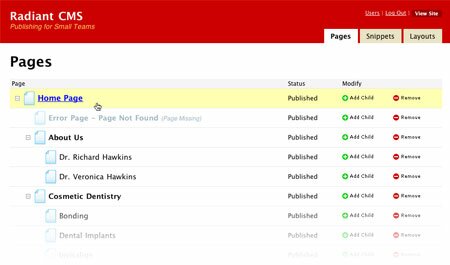
Radiant is very family-oriented, and follows a hierarchical model. Each page can have any number of children, and children can have their own children and so on. To add a new page, just find the parent level of the page you’d like to add, and click “Add Child”, and a new baby page comes out.
All pages originate from a single top-level page, and properties of this great-grandparent page can propagate to all the children and grandchildren unless they are overridden by a particular page. If a property is overridden by a page, that page’s new properties will descend to its own children. Got that? It’s okay, I’ll explain more about that when I talk about Navigation.
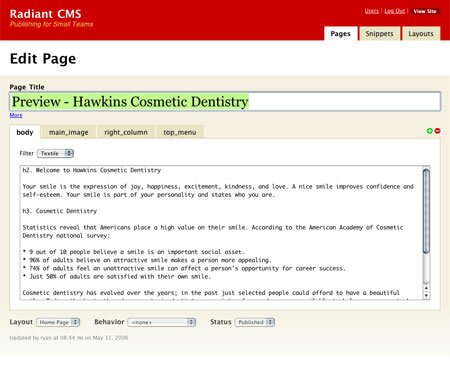
Radius Tags
Radius tags take some getting used to, but really give you a lot of flexibility to build templates without exposing any programming code. Radius tags look a lot like XML tags, and if you can write or understand XHTML or XML, then you should have no trouble figuring out Radius. Very briefly (Radiant’s Trac repository has good documentation on Radius tags), Radius tags look like
Page Layout
Radiant gives you a lot of flexibility to create different layouts for different purposes. For this site, I created two layouts: “Normal” and “Homepage”. Both are pretty similar, except that the Homepage layout has a different column configuration. I could probably have used just one layout to avoid repeating HTML code, but it’s very convenient to be able to choose which layout I want for each page. I could just as easily have created layouts called “two-column”, “three-column”, “upside-down”, and so on.
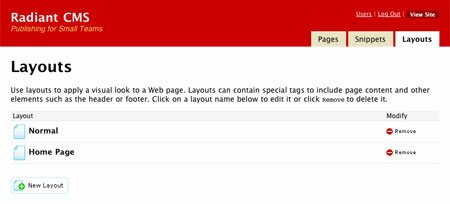
Navigation
To create the navigation, I used a combination of Snippets and Page Parts.
Header Navigation
Take a look at Listing 1, and notice the Radius code inside the CSS Style tag. For this site, we needed to highlight both the current page and the current section. To do this, I created a Snippet called “screen.css”, which uses regular CSS mixed with Radius tags to define a special CSS style based on the current page. In addition, I created a page part called “top_menu” in each of the five main pages – “Home”, “About Us”, “Cosmetic Dentistry”, “General Dentistry”, and “Locations”.
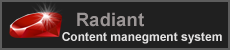

No comments:
Post a Comment